FT4web Internet Browser
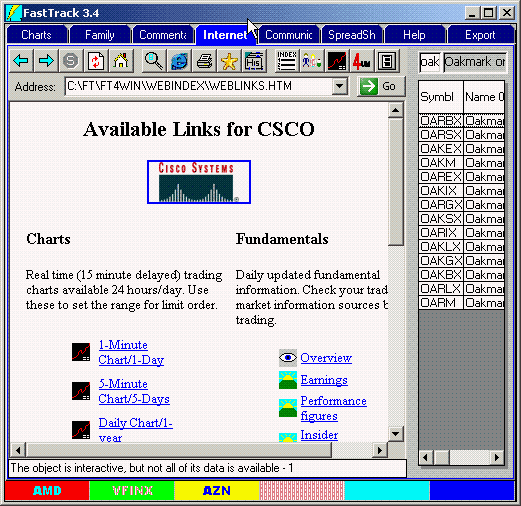
Click the "Internet" Tab to show FastTrack's specialized Internet browser. Unlike general purpose browsers like Microsoft's Explorer and Netscape, FastTrack's Web Browser knows where to find critical investing information.
Drag a stock or fund from the Issues List or the ColorBar to the center of the browser. This will show "Available Links". You may also select the red Colorbar Cell then double-click the Issue List or arrow key down through the issue list (replacing the red cell issue).
Available Links
These links show charts and text information pages via the Internet that display a wide range charts and indicators in real-time, delayed) for OBV (On The Balance Volume), Volume, Money Flow, Candlesticks, etc. The Various Indicators Chart shown Bollinger Bands, Williams %R, DMI, and ADX.
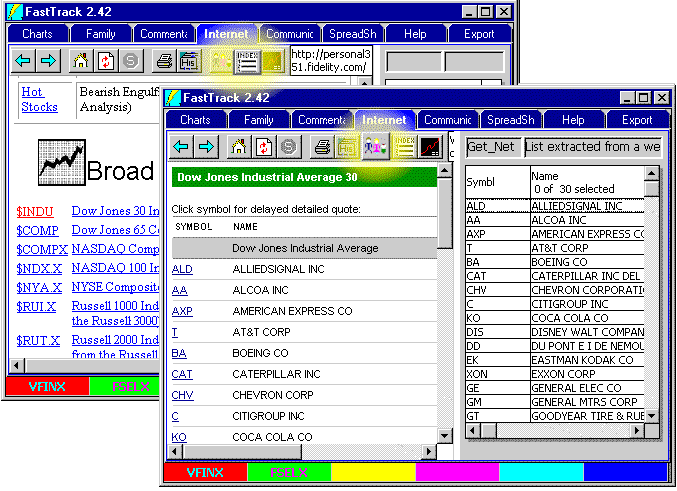
The
 Button
Button
This terrific little button is a guide to a wealth of Internet information. The Index regularly updated as important web sites update their page URL addresses.
The Index displays quickly because the page is loaded from your hard disk, not our web site. Clicking links on the page display quickly since they go directly to the relevant pages bypassing home pages.
The Index includes links to real-time charts and summaries, Stock Screening, domestic and international business news.
These charts accessed through this page provide intraday trading and volume information where applicable.
Clicking an index symbol (the ticker symbol to the left on each line like the red $INDU) finds the page that lists the components of the index.
The
 Button
Button
The Make a Family Button: Once the components are visible, click the Family Build button to load the stock issues that make up the index into the FT's Internet Tab. From there the Issue List may be saved as a family.
In the example above, the Dow Jones 30 Industrials were pulled from the Web and loaded into an Issue List.
FastTrack uses a variety of techniques to parse web page content using Artificial Intelligence techniques to determine the best method. If these techniques may not produce acceptable results, select the text that contains the desired symbols. Click and Hold at the beginning of the text and move the mouse to the end of the desired text. Whenever text is selected, only the selected part of the web page will be parsed.
To tell the browser which issue you want information about:
- Drag and drop a symbol from the Color Bar or the Issue List onto the
browser area.
OR - Double-click an issue on the ColorBar.
OR - Click the
 button then enter a ticker symbol.
button then enter a ticker symbol.
OR - Highlight the Red ColorBar cell. single-click an Issue List member, and then use the up/down arrow keys to step through the list. See details below.
As you move through the issues, the browser will display the same page for the new issue as was last displayed for the old issue. NOTE: Mutual Funds, Stocks, and Indices don't all have the same pages. Thus, moving from a stock "Insider Trading" page to a mutual fund (funds don't have insider trading) will not change the display.
Choosing the Information You Want to See.
Click the
button shows the "Available Links" page of the last symbol you selected (or the
symbols in the ColorBar red cell. This page is created by FastTrack. The content of the
page changes depending on the type of issues you select: Mutual Fund, Stock,
Exchange Trade Funds, Market Index,. etc. Click on any of the links to get the information desired from the
web.
Web information is supplied by a variety of information services, not FastTrack. While FastTrack cannot be responsible for its accuracy or availability, we can easily change the links to better providers of similar information. Your feedback and comments are earnestly solicited. The web is constantly changing. Help us find the best information. Send email to paul@fasttrack.net
Stocks in the News
The
![]() can also extract ticker symbols embedded in
news stories.
In some cases, this process may find symbols which may not be actual mutual fund or stock tickers.
These extra symbols must be manually deleted from the list.
can also extract ticker symbols embedded in
news stories.
In some cases, this process may find symbols which may not be actual mutual fund or stock tickers.
These extra symbols must be manually deleted from the list.
If you highlight nothing, then the entire story will be checked for tickers. This will increase the probability that FT4WEB will find uninted symbols.
To highlight, click, hold, and drag the curson across the desired text.
Family Extraction for Stock Picking
Stocks widely held by institutional investors have chart patterns that are more amenable to technical analysis.
The FastTrack stock databases contain virtually all of the top 10 holdings of all equity mutual funds. Here are the steps for using this information.
- Display the Available Links for a fund whose manager has a reputation for strong fundamental analysis.
- Click the Holdings Link.
- Click
 . The stocks in the holdings list will replace the Issue List.
. The stocks in the holdings list will replace the Issue List. - Review the current charts on the Chart Tab for the listed stocks relative to the green AVG line.
- Pick a likely BUY candidate.
- Return to the Internet Tab and drag/drop the ticker of the candidate into the browser.
- Click on the News link and other information, as desired, to research the investment's prospects.
The Toolbar
Loads the previously viewed page in the current History.
Loads the next page in the current History.
Shows the available Internet links
for the
current symbol.
Reloads the current page. This feature is useful when updating a
real-time chart. The same charts as currently displayed would be
downloaded again with the latest data charted. If the ticker symbol was
changed with the
![]() button, the reload will reflect that new symbol. Not available while a page is loading.
button, the reload will reflect that new symbol. Not available while a page is loading.
Stops the current page load. This button is disabled unless a page is
loading.
Prints the loaded page.
![]() Save your favorite links. Works like Favorites on Internet Explorer.
Save your favorite links. Works like Favorites on Internet Explorer.
Shows all pages loaded during the current browsing session and allows
you to go to any previous page. Please note: Once a page is put in the
History, it maintains that position even if viewed again later.
![]() Takes all symbols from the loaded page and loads them into the Family Funds List. Not available while a page is loading . .
wait until the button is ungrayed.
Takes all symbols from the loaded page and loads them into the Family Funds List. Not available while a page is loading . .
wait until the button is ungrayed.
![]() Loads a page of interesting information to choose from. There are a
host of useful links on the web.
Loads a page of interesting information to choose from. There are a
host of useful links on the web.
![]() Change the ticker symbol for subsequent charts. Use this if you want
to bypass fooling with issue lists and ColorBar. If you do not know the
symbol ticker, then enter a ? and FT will let you look it up
interactively through the Internet.
Change the ticker symbol for subsequent charts. Use this if you want
to bypass fooling with issue lists and ColorBar. If you do not know the
symbol ticker, then enter a ? and FT will let you look it up
interactively through the Internet.
This button pups down The "Show FastTrack Menu" to control
various Internet Tab functions.
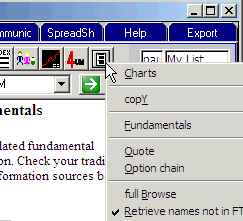
Show FastTrack Menu
Click the
button to show the Internet Tab' FastTrack Menu. Each menu item is
described below in visual order.
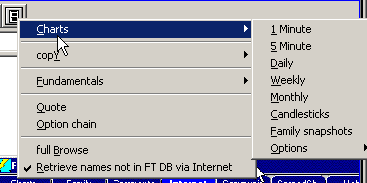 Charts
Charts
- 1- Minute, 5 minute, and Candlesticks charts come from the internet and are provided in real-time (20-minute) delayed. The charts include volume.
- Daily, Weekly, and Monthly charts are there for comparison-to-FT purposes and for their volume.
- Family snapshots: Displays a whole page of small real time (delayed) charts. The charts displayed are for the ticker symbols in the Internet Tab's Issue List.
- FT4WEB is the fastest, quickest way to see your portfolio during the trading day.
- You can also load all the stocks in a sector and view the breadth of a move. If all charts are up for the day, then the move is strong and likely to continue.
- Instead of directly selecting issues from the Issue List, click on any of the Snapshots to bring up the "Available Links" page for the issue.
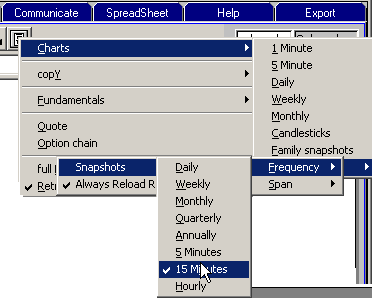 Options
Options
- Frequency and Span control the Family Snapshots AND the Trading Range charts ((ETF's only). These charts are generally best used for short span (2-5days) at frequent intervals (5-15 minutes).
- Always Reload Real Time Charts: Real time charts change every minute during the trading day. The default checked status means that the charts are always reloaded before viewed.
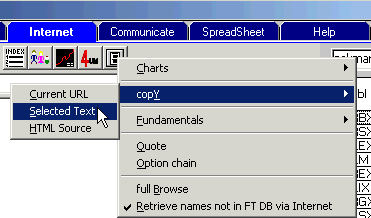 Copy
Copy
- Current URL: Places the text of the full URL onto the clipboard. URLs can be quite long, too long to conveniently display on the browser. If you must know the full URL, then click "Current URL" and then paste the text into Notepad or other application to read it.
- Selected Text: You can select text in a web page by dragging over it (standard Windows technique). Clicking on Selected Text will copy the text (without HTML tags) to the clipboard.
- HTML Source: This copies the HTML (a special format text file) currently being viewed to the clipboard with tags. You might wish to do this if you are a web page author and want to copy fully formatted page images.
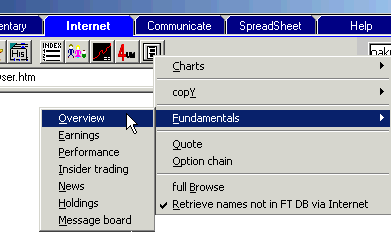 Fundamentals
Fundamentals
You can select the same fundamentals here as you can on the Available Links page. Right-clicking may be more convenient and quicker. Note: Stocks don't have holdings. Selecting this option for a stock does nothing. No error message is displayed.
- Quote and Option Chain pull up real-time (20-minuted delayed) information.
- Full Browse: Clicking this menu item starts your general purpose web browser and tells it to display the current page.
-
 Retrieve Names not in FT DB
Retrieve Names not in FT DB
The button retrieves ticker symbols from the text of the page and displays them in the Issue List. Symbols which are not in the FT Databases will be displayed in lower case.