Family Tab Problems and Solutions
Updated on 09/13/2023
Some Windows computers have issues displaying the FT4web Family Tree in the Family tab. The information below will mitigate the Windows issues causing the family tree problem.
Step 1
- Do all Windows updates and then reboot. Don’t go any further until this is done.
-
FastTrack has problems with family names that contain spaces. This is due to it’s MS-DOS heritage when Windows prevented file names with spaces.
- View the files in the folder C:\FT\USERDEF. Use File Explorer in Windows 10 and 11.
- Chances are good that you have many families that are too old to be of value. Delete them.
- Rename .fam files whose name includes a space. Replace a space with the underscore “_”.
Windows 11
- Open Device Manager:
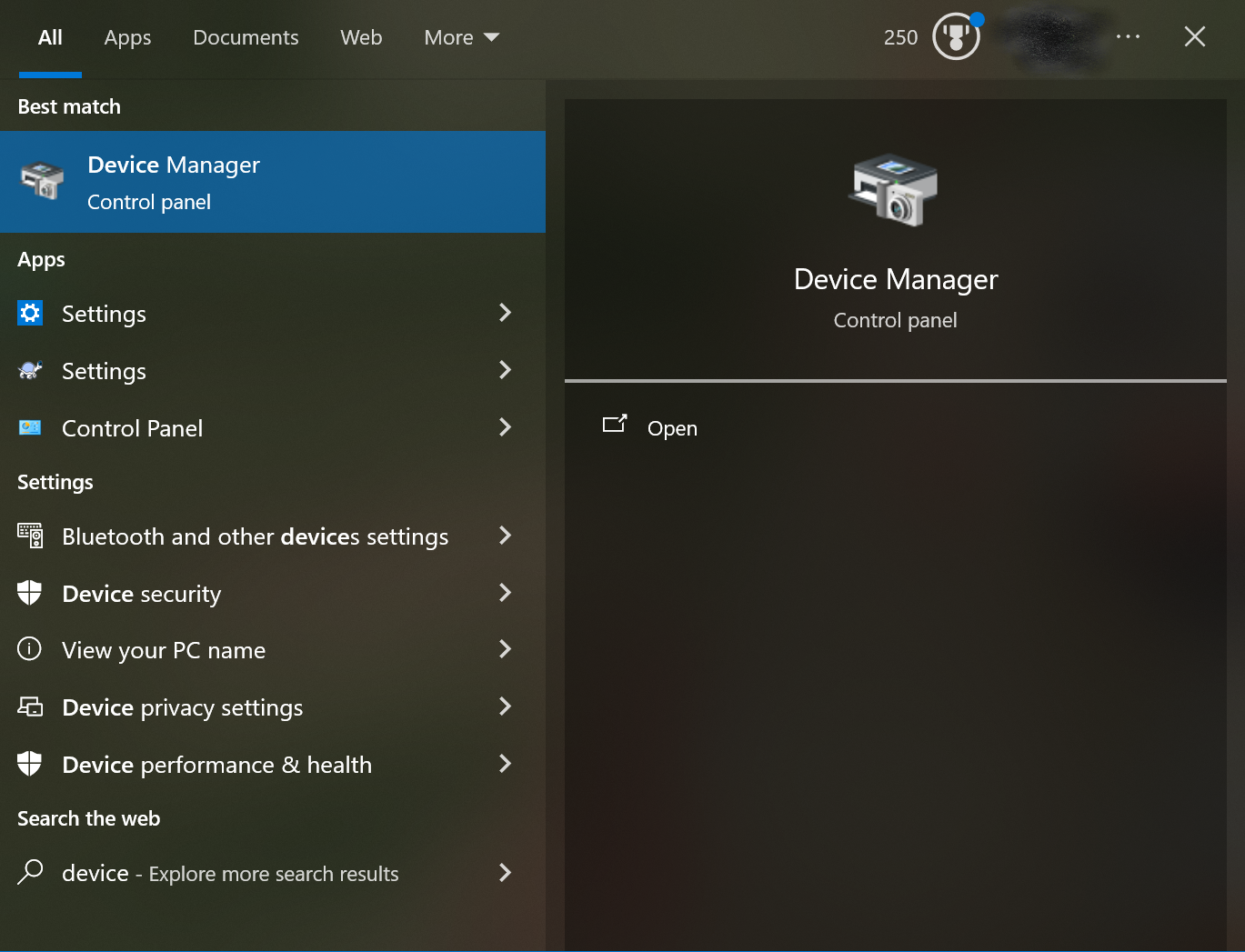
Click the Start menu and search for "Device Manager". Open the application from the search results.
- Disable the Touch Screen:
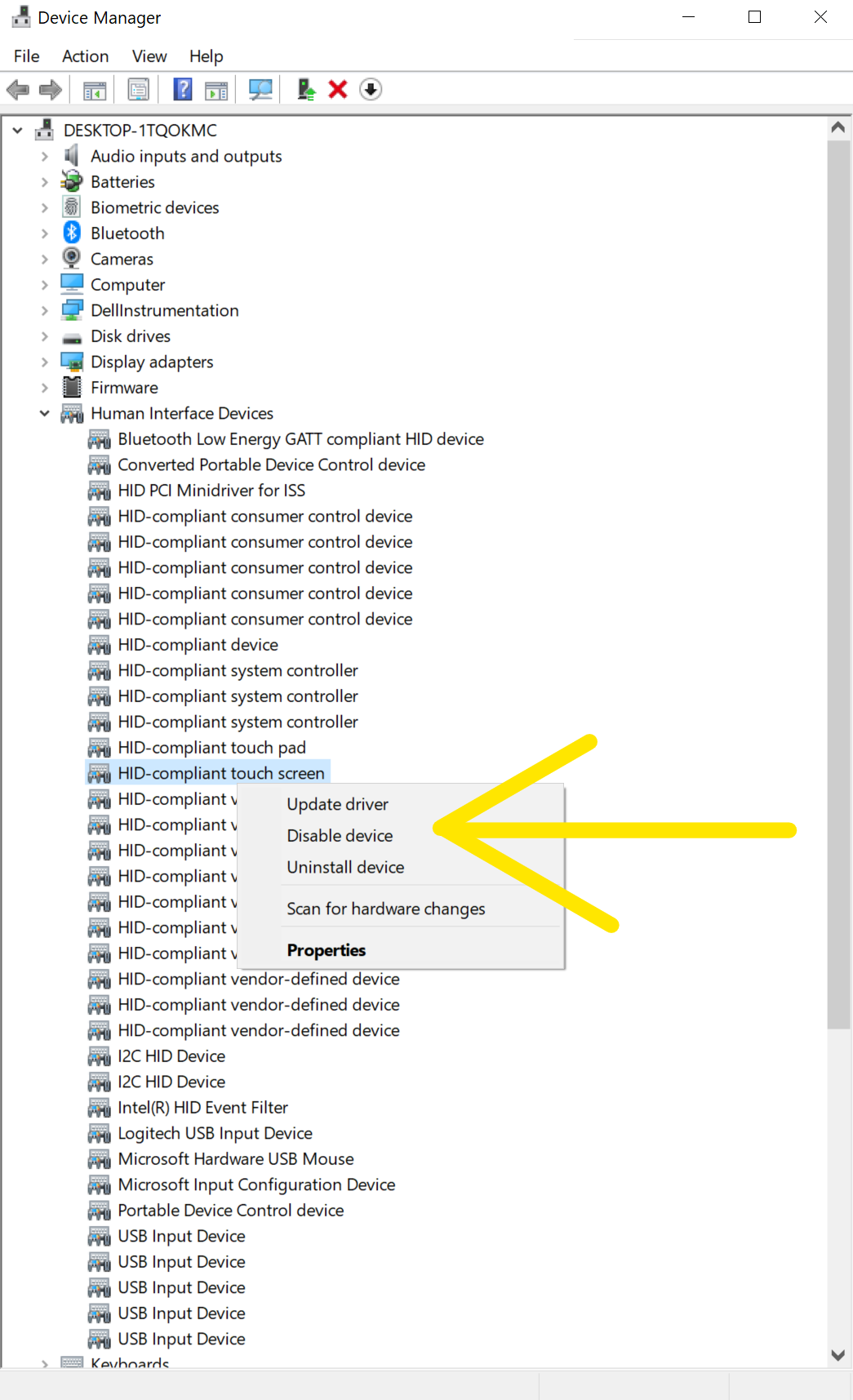
- In Device Manager, expand the "Human Interface Devices" section.
- Find the item named "HID-compliant touch screen" (or similar).
- Right-click the item and select "Disable device".
- Disable the Touch Pen:
- While still in Device Manager, under the "Human Interface Devices" section, look for "HID-compliant pen" or "HID-compliant digitizer".
- Right-click each related item and choose "Disable device".
- Confirm the prompt to disable it.
- Disable the Text Input Management Service:
- Press
Windows + R, typeservices.msc, and press Enter. - In the Services window, scroll down and locate TextInputManagementService.
- Right-click the service and choose Properties.
- In the Startup type dropdown, select Disabled.
- If the service is running, click Stop, then click OK.
- Press
- Restart Your Computer:
After completing the steps above, restart your system. This ensures all changes take effect. Once restarted, open FT4web to confirm the issue is resolved.
Windows 8-10
Stopping and disabling/stopping the Windows Service "Touch screen keyboard and handwriting panel”. If you actually use your on-screen keyboard, then buy a real keyboard instead.
- Users of Windows 8 and 10: Open up the Services menu by pressing the Windows icon + R on your keyboard at the same time (shown in the extreme, lower, left corner in this illustration). Windows allows you to put the button in a different place. Look for it.
- Windows now auto-magically opens lots of windows to sell ads. These can cover important parts of your start-up screen. Close them.
- Type “services.msc” in the box and click OK.
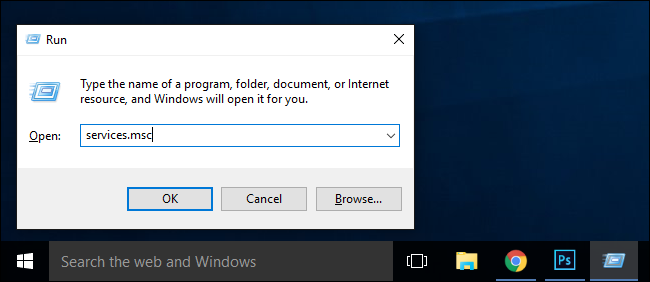
- In the Services menu that pops up, click on “Name” in the header of the leftmost column to sort the services alphabetically
- Scroll to “Touch Keyboard and Handwriting Panel Service”
- Double-click that line
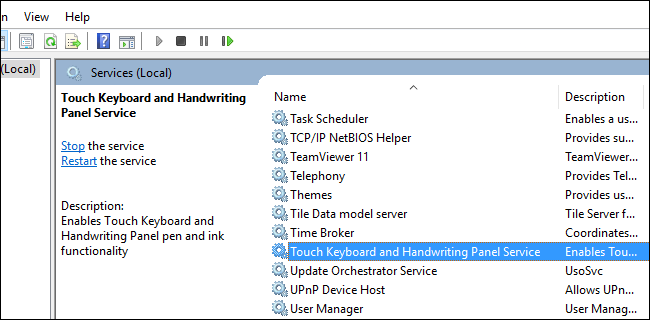
- Right click and change the Startup type to Disabled.
- Click Apply and OK if available under "Service status"
- Click “OK” then, reboot your computer. The change should be permanent. Your Family Tab should work.
- Right-click the Window button, then select Run
- Type "sc delete TabletInputService" (no quotes) and press Enter.
- Reboot your computer.