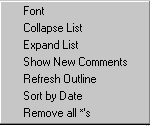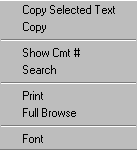Commentary Viewer
Updated 04/01/14
Clicking on the Comment Tab loads the Commentary Viewer. This may take a few moments. Once loaded, you should see the following:
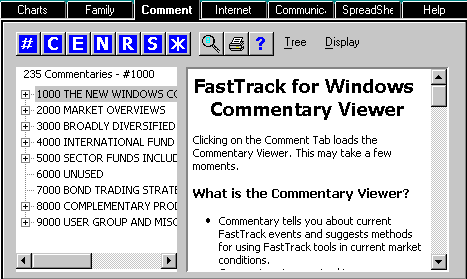
What is the Commentary Viewer
- Commentary tells you about current FastTrack events and suggests methods for using FastTrack tools in current market conditions.
- Commentary is organized in a tree-structure. The major headings are initially displayed and you have to expand them to see the subordinate topics below.
- To read a commentary, double-click the numbered line in the tree. Full text and graphics will appear in the window to the right.
The Commentary Toolbar 
Spy Glass Search - Displays the Commentary Search
Toolbar.
Printer - Prints the currently
displayed commentary.
Collapse All - Collapses the Commentary
List to show only the highest levels.
Expand All - Expands the
Commentary List to show all commentaries.
New Topics - Shows all unread
commentaries as identified by an "*" in the current Commentary List.
Refresh Outline - Returns the
Tree to its initial status. Use this option if commentaries appear to be missing.
Sort by Date - Shows all
commentaries currently shown in the Commentary List sorted by date.
*Remove all
*'s - Removes the "*" that marks commentaries as unread from all
commentaries in the Commentary List.
?Help - Loads this page into the
help viewer.
Please note, all functions except Print, Search, and Help only operate on the commentaries listed in the Commentary List. If you perform a search and only four commentaries are shown, most functions will only operate on those four commentaries. If you wish for an operation to be performed on all commentaries, first Refresh Outline.
The Commentary Search Toolbar has the following functions:
![]()
This toolbar allows you to enter a word or phrase. Upon clicking the "Search" button, a list of commentaries containing the requested search phrase will be displayed. Clicking on one of them will load that commentary into the display window. When done searching, click the "Exit" button to quit the search.
Click Tree next to the toolbar or right-clicking in the Commentary Tree area brings up the following pop-up menu: