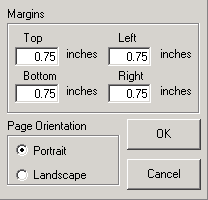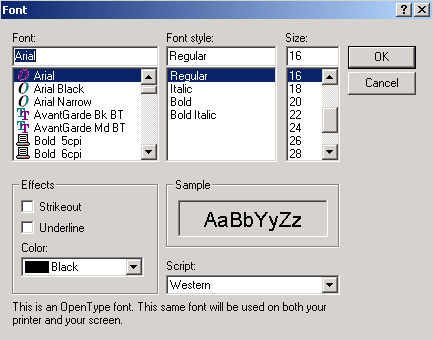Issue List Printer
What is the Issue List Print-Preview?
- The Print-Preview displays the issue list as it will be printed with the current settings.
- The Print-Preview gives the ability to change the font properties of the issue list printout.
- The Print-Preview allows customizable titles to be displayed. (A default title is provided.)
- The Print-Preview provides customizable page settings, including margins and page orientation.
- The Print-Preview enables you to change the printer properties.
The Details . . .
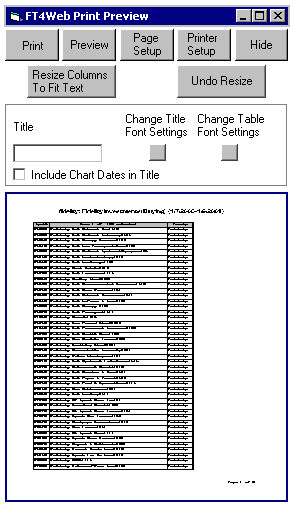
Preview - Displays the issue list in the "Document View". This button also enables the Print button if it is disabled.
Page Setup - Displays the Page Setup information which controls the margins and page orientation.
Printer Setup - Displays the standard windows Printer Setup dialog. Refer to standard windows documentation for more information.
Hide - Hides the Issue List Printer dialog and maintains the current settings.
Resize Columns to Fit Text - Resizes the columns to fit the widest text entry in each column. Only visible after the "Preview" button is clicked.
Undo Resize - Returns the Preview to it's previous condition. Appears after the "Resize Columns to Fit Text" button is clicked.
Include Chart Dates in Title - Adds the starting and ending dates from the chart tab to the title.
Change Title Font Settings - Displays the Font Settings dialog box which controls the size, color, and font settings of the title displayed on the printout.
Change Table Font Settings - Displays the Font Settings dialog box which controls the size, color, and font settings of the issue lisdt displayed on the printout.
Title - The title that will be displayed on the first page of the printout. If the field is empty, the default title (family name: description {date}) will be displayed. To display no title, enter a space into the title entry box.
Document View - Displays the Issue List as it will be printed when the preview button is pushed. To update this picture, click the preview button after changes have been made.
Zoom In / Out - When the mouse pointer is moved over the document view it will change to a small magnifying glass. A single left click will zoom in and allow you to read the contents of the list more easily, a second click will zoom out to the full page view.