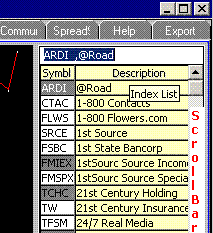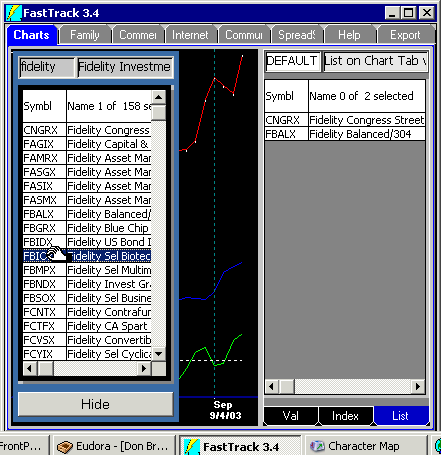Creating a Family
Updated
04/30/14
When you know what ticker symbols you want to have in a family,
you can use several methods to enter ticker symbols into a family.
- Create a list of symbols with another program
like a text editor or spreadsheet.
- Create a family using the Index SubTab on the
ChartTab
- Create a family using the Pop List.
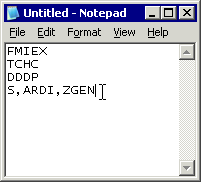 Create a Text List of Symbols Create a Text List of Symbols
Using text editor, spreadsheet program, or any other way you
like. Symbols can be one to a line or separated by commas.
- Enter the tickers. The illustration uses the standard Windows
NotePad application, but you may use any editor you like.
- Save the file as a text file or copy text to the clipboard.
- Go back to FT4Web and clear out an IssueList on any Tab
- Right-click/Load. (not Load Family).
Open the file in the standard windows
dialog box. It may have any extension although CSV is the best
choice. All symbols will be loaded into the list even
symbols which are not part of the
FT database.
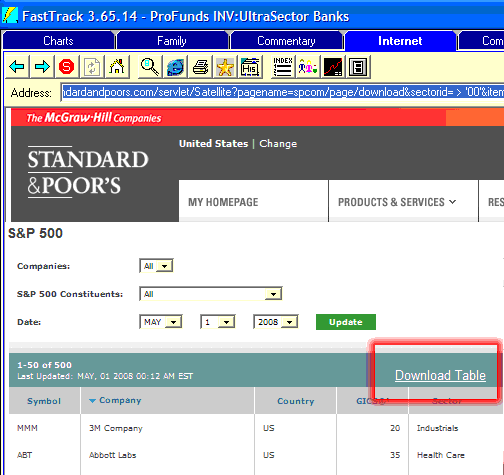 Using
Excel Using
Excel
Using Excel load a spreadsheet with symbols. For example, load the current
S&P 500 Tickers. Note this link worked in May 2008. In the future, you may have to go to
the Standardandpoors.com site to locate this page yourself.
- Go to the site (to the right)
- Click the Download Table link. You must have Excel installed on your machine.
-
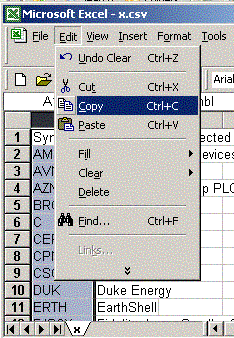 Select
the column of tickers (click on the column header), then copy the column to
the clipboard as shown. Select
the column of tickers (click on the column header), then copy the column to
the clipboard as shown.
- On the FT4Web Issue List, Right-click/Paste (not shown)
|
Create a Family On the Chart Tab
To start with an empty Issue List, right-click the Issue list, then select "Clear List"
To add a few issues to the Issue List
- Put the issue to be added into a ColorBar cell.
- Drag and drop issues from the ColorBar onto the Issue list. This is
very convenient when you know the ticker or already have it displayed.
- Right click and "Save as Family"
To lookup issues and then add them to the Issue List
- Click on Index Subtab in the lower right corner of the Chart Tab. The Issue List is now hidden, but will be modified in the following
steps.
- Scroll the Index manually with the scroll bar on the right side of the list
as needed to find the desired issues.
- Double click the desired issue. The selected ticker turns gray indicating that it
has been added to the hidden Issue List.
- Click on the List SubTab in the lower right
corner of the Chart Tab.
- Right click and "Save as Family"
|
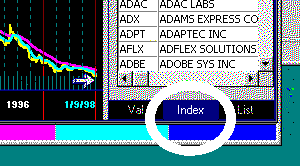 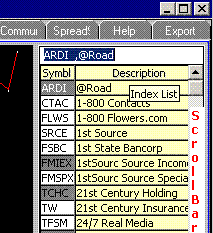
|
- Click the Entry box. Take your hand off the mouse leaving it within
the Entry box.
- Delete any characters in the Entry box using the<backspace>.
-
Type a ticker symbol or issue name in the Entry Box. This will cause the
list to scroll to the desired issue. (Note: For Symbols and names starting the letter "Z"
(.i.e alphabetically at the bottom)
the desired issue may not scroll to the top and instead will be visible
somewhere in the
middle of the list)
- Hit <enter> after each
entry. This will put the ticker symbol in the hidden-for-the
moment Issue List.
- Click the List Sub Tab in the lower right to unhide the now revised Issue
List.
|
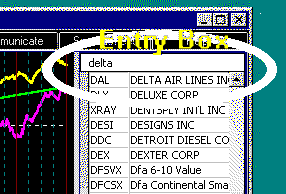 Tips
To find short ticker symbols (like "S" for Sears), Type "S" and
hit the spacebar.
- Fund names always start with a family name like
"Fidelity.
- Market Indices start with "IndexFam". Exchange trade fund names start with "Extraded".
Since figuring the exact name is difficult, just enter "Extraded"
and look through the Index for the right Extraded issue to
double-click.
You cannot find "Magellan" by name. You can find
"Fidelity Magellan" |
Creating a Family using the Pop List
- Hit function key 12 to show the pop list. This is the lefttmost list
illustrated.
- Load a starting family into the Pop List by right-clicking/Load
family.
- Drag and drop issues from the Pop List into the Issue List, the rightmost
list illustrated.
- Right-click/Save as Fam to save the Issue list as a family.
Actually this method works two ways. You may drag from the Pop List to the
Issue List, or drag from the Issue List to the Pop List.
You may wish to load a very large family like ALL-F or ALL-S, however, it may
the easier to use Method #2 above.
Keywords: Build Family, Building a Family, Building Families, Family
Building, make a family, making a family, creating families, creating a family,
my own family.
|
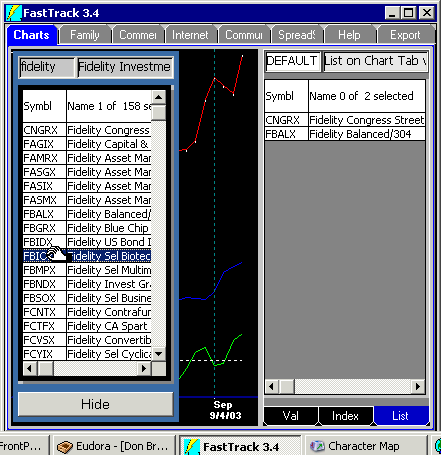
|
|
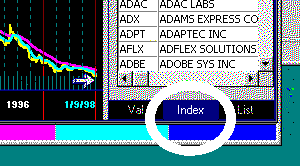
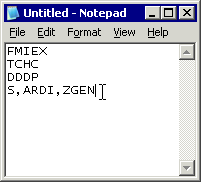 Create a Text List of Symbols
Create a Text List of Symbols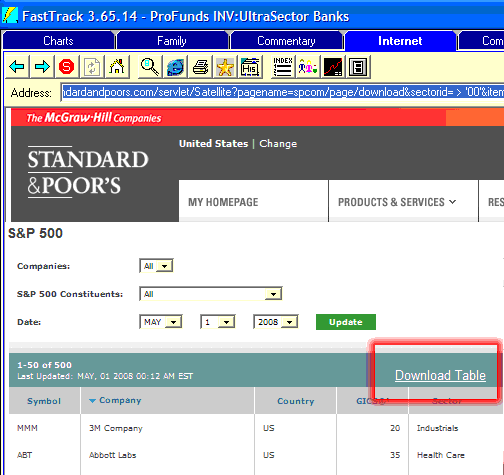 Using
Excel
Using
Excel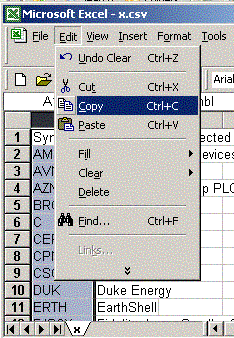 Select
the column of tickers (click on the column header), then copy the column to
the clipboard as shown.
Select
the column of tickers (click on the column header), then copy the column to
the clipboard as shown.