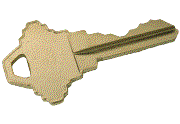 Hot Keys
for the Chart Tab Hot Keys
for the Chart Tab
Updated
03/11/14
These keys operate when the Chart Tab is showing. If they don't work,
click on the object that should respond
to the keystroke before hitting the key.
Click for more hot keys.
Changing Lines on the Chart
(issues/ticker symbols)
Using your keyboard, hit the key shown below
- "B" - Change the issue represented by the (dark) blue line.
- "C" - Change the issue represented by the cyan (light blue)
line.
- "G" - Change the issue represented by the green (index)
line.
- "P" - Change the issue represented by the purple line.
- "R" - Change the issue represented by the red (fund) line.
- "Y" - Change the issue represented by the yellow line.
- Ctrl+Up Arrow - Display the prior, higher issue in the Issue List in the
first selected ColorBar cell. Equivalent to hitting the Up Arrow when the
mouse rests in the Issue List.
- Ctrl+Dn Arrow - Display the next, lower issue in the Issue List in the
first selected ColorBar cell. Equivalent to hitting the Down Arrow when the
mouse rests in the Issue List.
- "~" - Tilde key. Usually located in the
upper left hand corner on the key board. Usually with the shift key. This key
reverses the red and green lines
Pole Moving with Only Keystrokes
- Right and left arrow keys move the Dashed Pole.
- Up and Down arrow keys plant (make appear ) and pull up( make disappear) the Solid Pole.
The Solid Pole always plants on top of the Dashed Pole.
- Home key moves the Dashed Pole to the earliest date displayed.
- End key moves the Dashed Pole to the last day charted.
- Shift+Home moves the Dashed Pole left to the next signal in the lowest
indicator on the chart.
- Shift+End moves the Dashed Pole right to the next signal in the lowest indicator.
Pole Moving with Keys and Mouse
- You may drag and drop either pole. Click and hold anywhere on the
chart. The nearer pole will jump to your mouse position.
- The Dashed Pole's position can be fine-tuned with the keyboard
right/left arrow keys one-day at a time. The Solid Pole does not respond to the arrow keys.
- Shift+Mouse movement moves the Dashed Pole. OR just click and hold
to drag the nearest pole.
- Shift+Cntrl+Mouse then move the mouse. Dashed Pole movement halts on the red line's lowest adjusted-price in the
range over which the mouse moves.
- Ctrl+Mouse movement halts pole movement on the red line's highest adjusted-price in the range
over which the mouse moves.
Note: There may be several days that have the same highest/lowest
price. The pole jumps when it moves over a price that is equal to the prior
highest/lowest price.
|
|