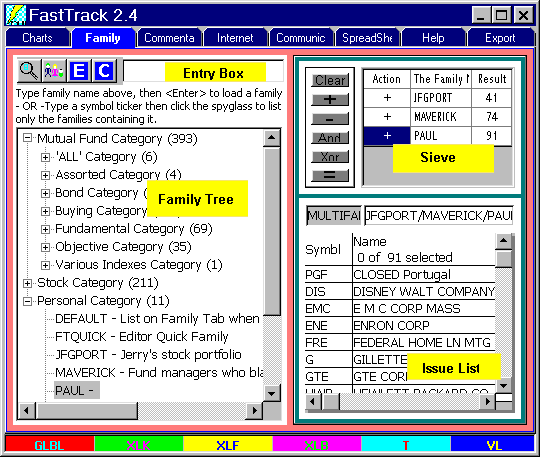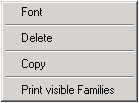|
Right Click the Family Tree to See
its Menu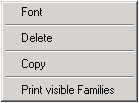
- Delete: A single highlighted Personal family will be
deleted. Or, left click on the family then hit the delete key on your
keyboard.
- Copy: The issues in the currently highlighted family are
copied to the clipboard in comma-delimited text format.
- Print visible families:
Only the families that have been expanded
into view are printed (Click the
 ).
Printing tips: Change the font to a monospace font like Courier New or
Lucinda Console. Make the font smaller, size 8 or below. Make the
margins narrow (0.5 in or less). Print to PDF or XPS format and Print
from Internet Explorer. Y ).
Printing tips: Change the font to a monospace font like Courier New or
Lucinda Console. Make the font smaller, size 8 or below. Make the
margins narrow (0.5 in or less). Print to PDF or XPS format and Print
from Internet Explorer. Y
Categories in the Family Tree
Double-clicking on a category expands the list to show the category's members.
There may be several category levels. The categories have the little [+] to the left
of their names. When a category is fully expanded, the [+] l changes to [-].
The Personal Category is expanded showing the families created by the user. All other
categories of families are maintained by FastTrack.
Why Load a Particular Family
Most of the time you will be interested in only a few issues. Families provide a way to
limit the scope your current analysis to . . .
- The ones you own,
- The mutual funds you can buy through Fidelity.
- Technology stocks.. . . etc
FastTrack has many predefined families that you can select, or you can make your own.
Load a Family in an Issue List
Double-click on a family to replace the contents of the Family Tab Issue List with the members of the family. Double-clicking on a category
doesn't work.
You may drag a family to a ANY Tab. The contents of the Issue List on that Tab will be
replaced with the family members. Dragging the family name is only possible
when the
If you Know the Family Name
Select a family by typing it's name, like Fidelity, in the entry box and
hit <Enter>. The family members will be listed in the Family Tab Issue List
OR
Move the mouse pointer over an Issue List (on any tab) and press the <Control> + <M> keys on your keyboard.
Typing the family name in the appearing dialog box and pressing the <Enter> key will load the family into
that Issue List.
The real easy way to get the family names is, if you know a single ticker
symbol of interest:
- On the Chart Tab, hit the R key for red, enter the ticker.
- Move your mouse down to the red cell.
- The family name is the first word of the fund name.
- Or
Type the ticker in the Entry Box at the top. Click
the  button
at the top. This will show all the families that the ticker is a member of button
at the top. This will show all the families that the ticker is a member of
I don't know any ticker in the family
See the illustration above. The yellow label "Family Tree" is just to the
right of the "Buying Families Category". Click the +sign at the front of the
categories to display the lower level categories, then scroll through the
Alphabetical list of families.
Copy a Family
Click to select a family to be copied from the tree. Right-click and choose Copy.
Ticker Symbols, the members of the family, will be placed on the clipboard separated
by commas for use by any program. You could paste these symbols onto a text editor, a
spreadsheet, or a FT4WEB Issue List. When pasting to an Issue List, the Issue List is NOT
cleared before the paste. Issues added are checked to be sure that they are not already in
the list.
Delete a Family
Users can only delete families in the Personal Category. Click to select the family to
be deleted then hit Del or right-click to delete the highlighted family.
Make Custom Families
See the Sieve discussion about the tools provided to combine
existing families to make new families. Or, see the discussion on the Charts Tab,
regarding manual entry where you type in issue names or symbols to create a family.
Load a Family Average into a Line of the Chart
If you click-hold-drag a family name to a ColorBar cell, FastTrack will compute the
family's average. You can also load a family average
into the ColorBar.
- Create your own family using the Family Sieve using automated
techniques that operate on existing families.
Why Create My Own Families?
- To screen issues by specific criteria. Family Screening
Exercise .
- To limit your analysis to the issues that you own. Key Your Own
Family Exercise .
- To create a subset of a FastTrack-defined family. For example, you like most of the
Fidelity issues, but not all. In this case, create your own family, load Fidelity issues
into your family, and remove those you don't want.
- You own issues that are not in the FastTrack database, and you are willing to maintain
these as FNU files. These issues may be included in families
you create using the issue symbols you assign in the FNU files. FastTrack will chart and
rank FNU issues just as if they were a standard part of the FT database.
Saving Families
Right-click on the Issue List to see the Save and Load Options.
Duplicate or Misplaced Family Errors
When using FastTrack you may get error messages about families being
duplicated on in the wrong folders. This is not a fatal massage, but suggests
that you have likely done something you didn't mean to do. Click
for more details.
|