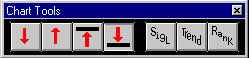Chart ToolBar, Signals, trend line, Ranking
|
|
| Move down the Issue list filling the highlighted ColorBar cells with new issues. | |
| Move up the Issue list filling the highlighted ColorBar cells with new issues. | |
| Move to the Top of the Issue list filling the highlighted ColorBar cells with the list members at the top. | |
| Move to the Bottom of the Issue list filling the highlighted ColorBar cells with the list members at the bottom. | |
| Puts FastTrack for the Web in Signal mode | |
| Allows you to draw trend lines . | |
| Ranks the current family by total return according to dates displayed by the Statistics Pole(s) or entire period displayed if no Statistics Poles are present | |
Loading by Right-Clicking the Chart Toolbar
|
|
Right-click the Chart Toolbar |
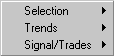 Selection
SelectionTrends Signals/Trades |
Selection
|
|